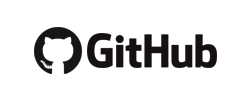Lessons learned for GNU Screen
From personal usage
- Ctrl-a + :title then name and enter, rename the current window
- stuff in ~/.screenrc to append text in the selected window
- e.g. stuff 'cd ~/MyPythonProject; workon MyPythonProject;'
- Ctrl-a:| for vertical split then Ctrl-a:TAB to switch
- Ctrl-a:source properscreenrc : load the configuration file
- pratical to avoid restarting a new session but appends other windows
- can be problematic for numbers
- Ctrl-a:number 1 : moves the current window to position 1
- Ctrl-a+[, Ctrl-a+Ctrl-[, Ctrl-a+<ESC> : enters scrollback mode
- split
- Ctrl-a+|: vertical split
- Ctrl-a+S: horizontal split
- Ctrl-a+TAB: switching between splits
- Ctrl-a+": select a window to display in the split
- screen -X other : send the command
other to the current screen
- e.g. screen -X select reading; to jump to the window named "reading"
- for example
/exec screen -X other will switch to the other screen within irssi
- Ctrl-a+c : create new window
- Ctrl-a+a : switch to the last window
- ~/.screenrc : configuration file holding the status line and other parameter
- ability to set the status line, start multiple command at startup, etc
- screen -x : connect to an existing screen from the same user, perfect for tutoring
- has some sudo issues, have to connect directly from ssh
By jeduthun in Technology for kuro5hin.org, March 10, 2004
- Ctrl-a+A : rename the current window
- Ctrl-a+K : kill misbehaving programs
- Ctrl-a+M : monitor activity in a window
- see also monitoring by Aperiodic.net : "Use C-a M to start monitoring a window for activity. C-a _ monitors for 30 seconds of silence."
See also
- Screen User's Manual
- man:screen
- Copy and Paste
- For those confined to a hardware terminal, these commands provide a cut and paste facility more powerful than those provided by most windowing systems.
- A Guide to Efficiently Using Irssi and Screen by QuadPoint.org
- screen -raAD : connect to the current existing screen
- GNU screen quick_reference
- tmux enables a number of terminals (or windows), each running a separate program, to be created, accessed, and controlled from a single screen. tmux may be detached from a screen and continue running in the background, then later reattached.
- neercs (including grabbing a process that you forgot to start inside neercs)
Note
My notes on Tools gather what I know or want to know. Consequently they are not and will never be complete references. For this, official manuals and online communities provide much better answers.
 Fabien Benetou's PIM
Fabien Benetou's PIM