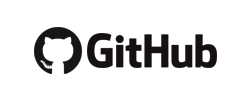Example of complete command : ffmpeg -hide_banner -i `ls -rth *mkv | tail -1` -ss 1 -t 5 -filter_complex "[0:v] fps=12,crop=1600:1024:0:0,split [a][b];[a] palettegen [p];[b][p] paletteuse" -y ok.gif; gwenview ok.gif
From personal use
- keep everything
-map 0 including audio tracking, subtitles, etc
- note that it requires an output format that supports, e.g. mkv
- merge video/audio
ffmpeg -i video.mp4 -i audio.mp4a -c:v copy -c:copy output.mp4
- desktop streaming
ffmpeg -framerate 25 -f x11grab -i :1 -re -f lavfi -i anullsrc -f flv rtmp://video.benetou.fr:1935/live/APIKEY
- generate timelapse montage from video
for i in {0..9}; do ffmpeg -ss $(expr $i \* $( expr $(ffprobe -v error -show_entries format=duration -of default=noprint_wrappers=1:nokey=1 fosdem_metaverse.mp4 | sed "s/\..*//") / 10 )) -i fosdem_metaverse.mp4 -vframes 1 -s 480x300 -f image2 imagefile$i.jpg; done && montage -tile 10x1 -geometry 480x300+0+0 imagefile*jpg mosaic.jpg
- generate video from images
ffmpeg -framerate 30 -i %d.png -y output.mp4
- renumbering
I=0; for F in $(ls -1 *png); do let I++; cp $F res/$I.png; done; cd res
- some WebCams, e.g Logitech C270, are not recognized as photocamera and only provide a stream
- use ffmpeg to capture a frame then e.g
rm out.jpg; ffmpeg -f v4l2 -video_size 544x288 -i /dev/video1 -frames 1 out.jpg
- overlay image to virtual webcam
ffmpeg -i /dev/video0 -i new.svg -filter_complex "[1]hflip[f],[0][f]overlay=format=auto,format=yuv420p[v]" -map "[v]" -f v4l2 /dev/video2 -nostdin -hide_banner -nostats &
- use
sudo modprobe v4l2loopback to get /dev/video2
- screen capture without OBS
ffmpeg -framerate 25 -f x11grab -i :1 output.mp4 (but no audio)
- webcam live streaming to PeerTube instance
ffmpeg -f v4l2 -i /dev/video0 -re -f lavfi -i anullsrc -f flv rtmp://video.benetou.fr:1935/live/APIKEY
- timelapse screen capture to video
-framerate 24 -i img%03d.png -vf scale=720:-2 -y output.mp4
-re -loop 1 -i video_test_mire.jpg -vcodec libx264 -f flv rtmp://live.twitch.tv/app/`cat ~/.twitch_key` to stream an image (or video, or playlist) to an RTMP platform, e.g. Twitch
-filter:v "[in] crop=450:500:0:0 [crop]; [crop] lenscorrection=k2=0.1:k1=-0.4" to chain filters
-f x11grab -s 2560x1440 -i :1 for screen capturing on specified resolution and screen
- add text
-vf drawtext="text='Complimenti':"
-b:v 2600k to change video bitrate
-hide_banner to remove configuration build options
-filter:v "setpts=0.5*PTS" to double speed (halving the presentation timestamp of a frame)
- using
pause (to bring to the background) then fg to bring the process back to life and continue encoding
- resolution
- fixed:
-vf scale=2048:1024
- relative e.g. half:
-vf scale=iw*.5:ih*.5
- crop:
-filter:v "crop=720:420:0:450" following the format "crop=out_w:out_h:x:y"
- start and duration:
-ss 5 -t 25, especially important to test without wasting time
-to 1:25 to use the ending time
- note the
-ss 0:1:59 format (to avoid using bc to calculate starting time)
- remove audio:
-an
- remove video:
ffmpeg -i input-video.mkv -vn -acodec copy opus
-y to confirm e.g. to replace existing file
To explore
Note
My notes on Tools gather what I know or want to know. Consequently they are not and will never be complete references. For this, official manuals and online communities provide much better answers.
 Fabien Benetou's PIM
Fabien Benetou's PIM